In this article, I will talk about on-boarding Horizon 7 pod to Horizon Cloud tenant environment. This is basically done to achieve two primary use cases:
- Apply subscription based license
- Use cloud-hosted services like Cloud Monitoring service, System Health
Below are the requirements for doing the integration and high level architecture from VMware itself. You can refer to article.
- Horizon 7 Pod on-premises
- Horizon Cloud Tenant
- Horizon Cloud Connector

Let’s start with the on-boarding process
- Login to Horizon Cloud Tenant portal using your myvmware credentials and click on “Learn how to add On-Premises capacity”.
- It will take you connector download page which is an ova appliance.
- Import the OVA appliance into vSphere cluster and configure root credentials as well as provide IP if there is no DHCP in your environment. Provide Proxy details if it is required to access internet.
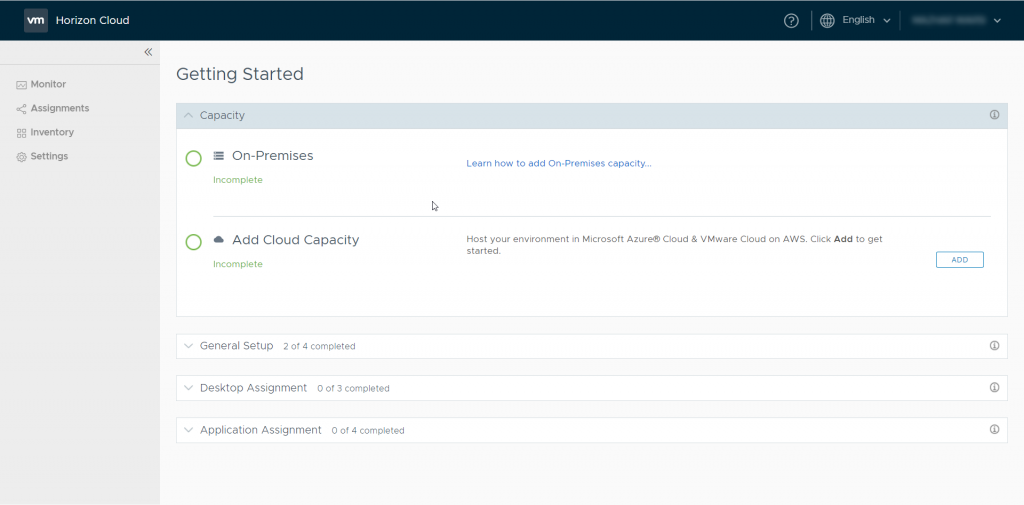
- Once deployed, power on the appliance and login with same myvmware credentials which you used to access Horizon Cloud Tenant.
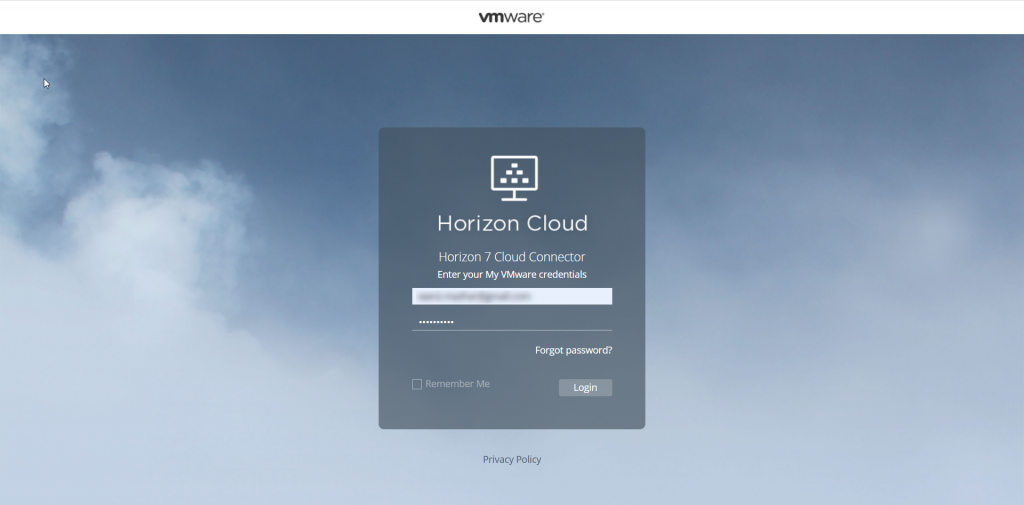
- Enter the Connection server FQDN and click on Connect. It will verify the SSL certificate.
Select “I have verified the above certificate and would like to continue”
Enter Horizon Credentials and click Connect
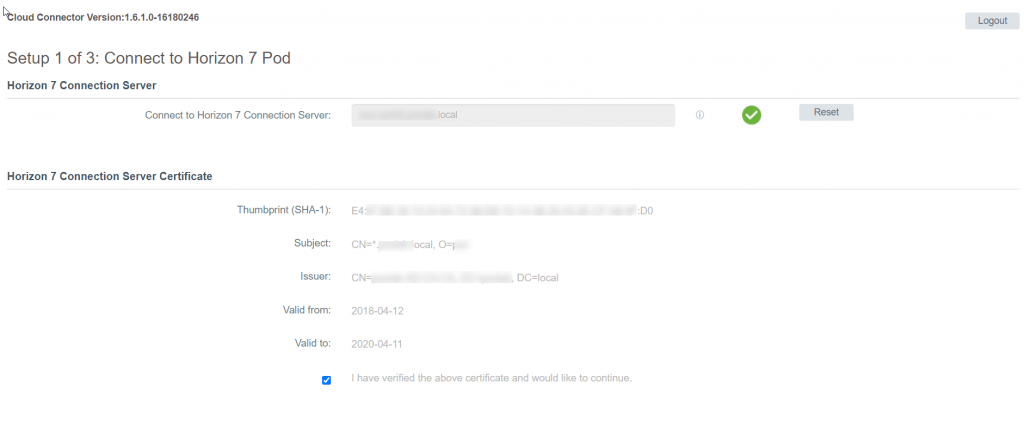

- It will start the configuration which will take couple of minutes.
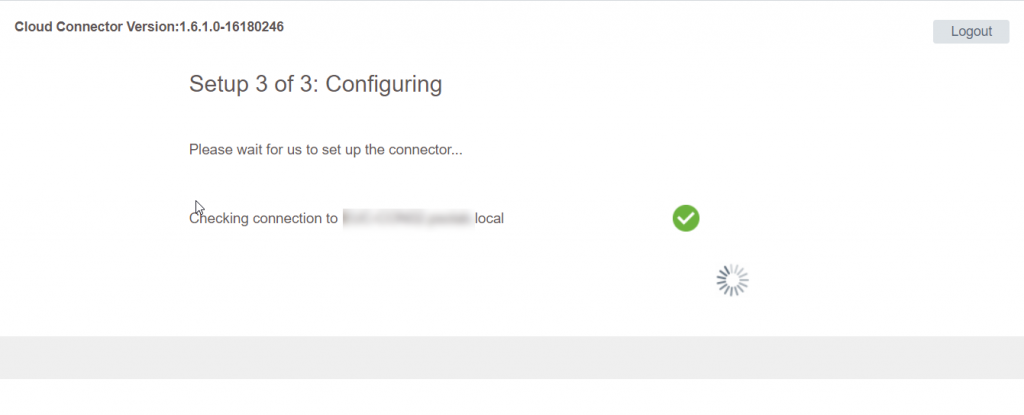
- Once completed, you will see the status of all teh services. You can also enable the SSH service for the Cloud Connector.
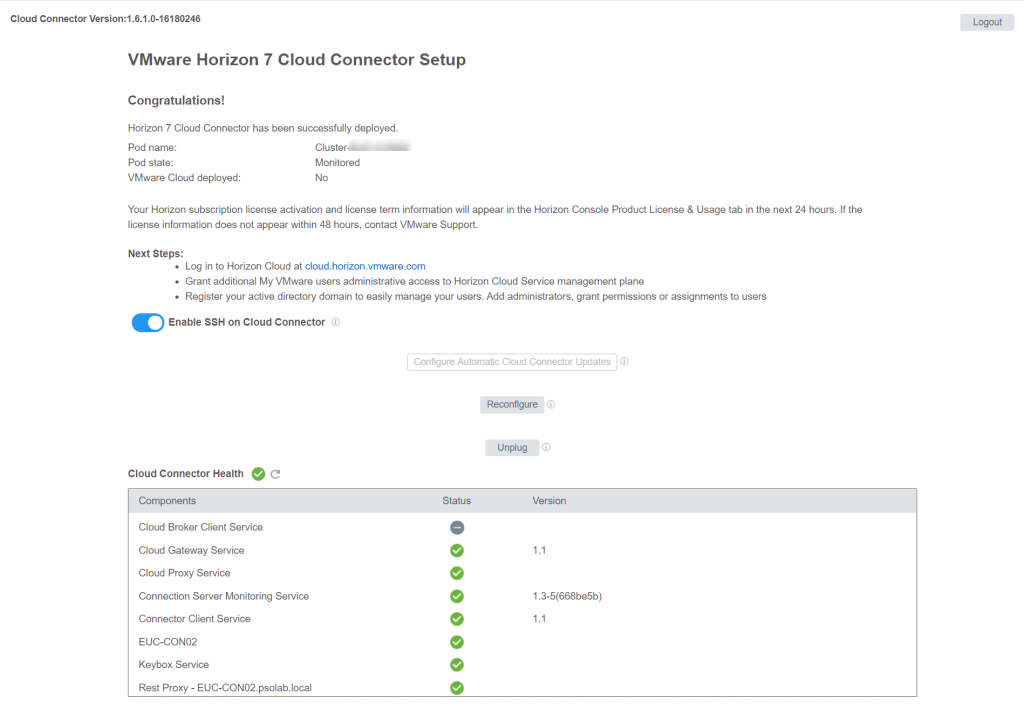
- There will be a change in Licensing of Horizon deployment. Login into Connection Server and navigate to Settings > Product Licensing and Usage.
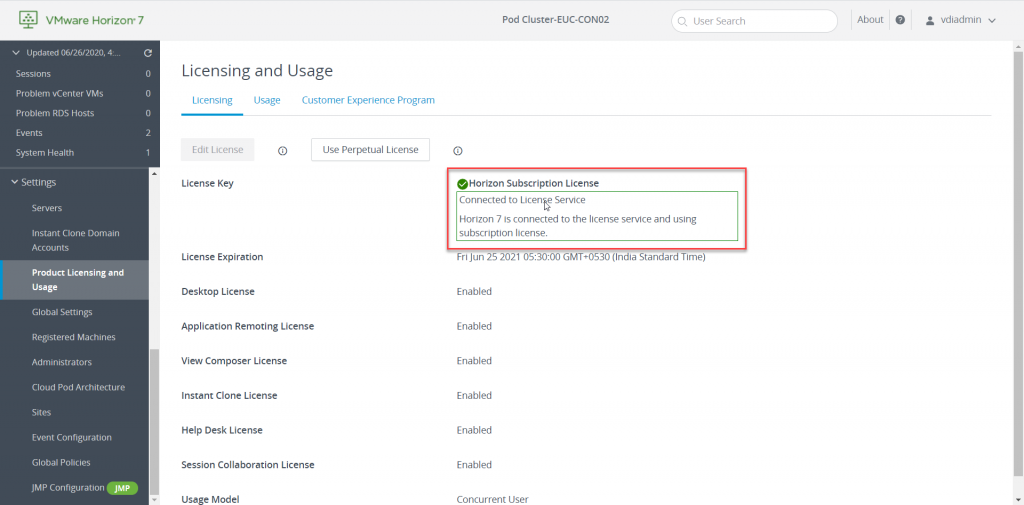
- Let’s navigate to Horizon Cloud Tenant and login with your myvmware credentials.
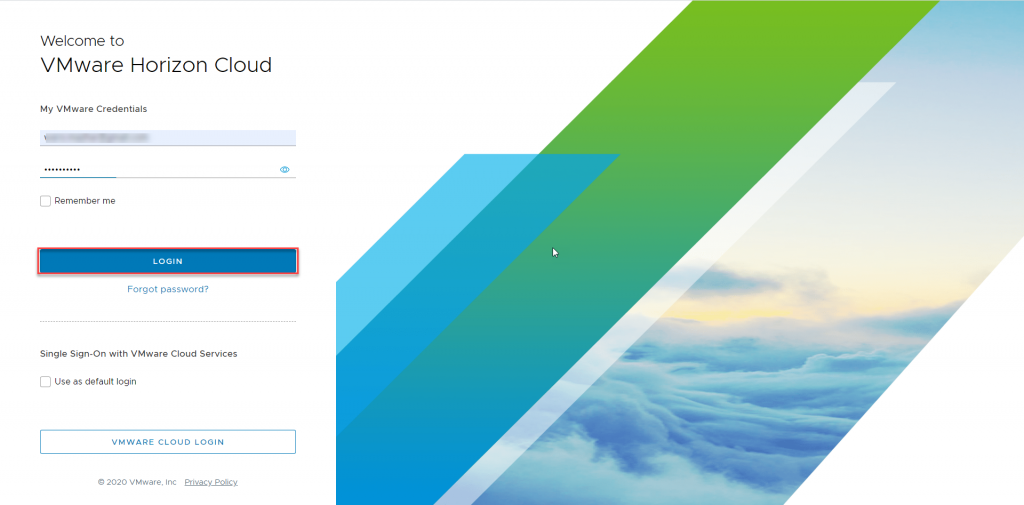
- You will see that 1 Pod is connected under On-premises
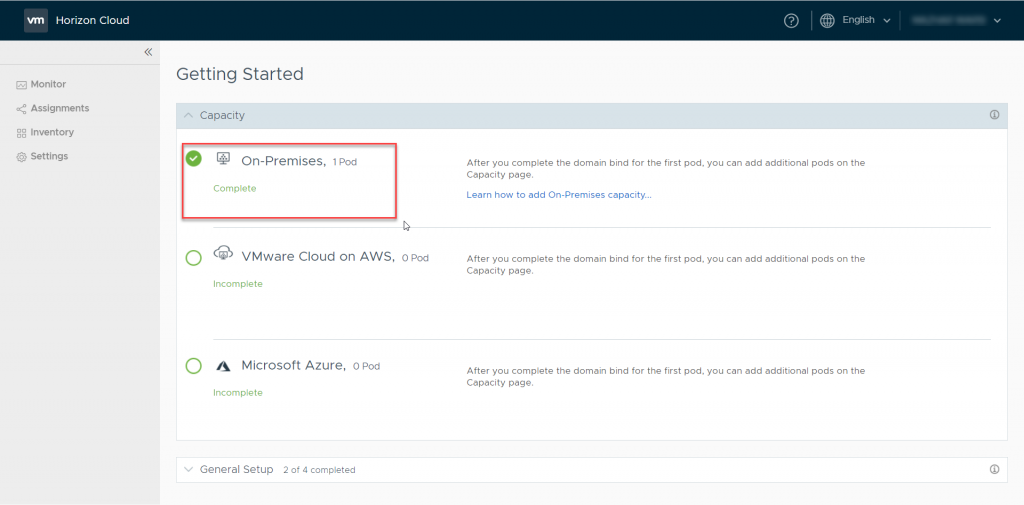
- Scroll down to General Setup and click on Configure corresponding to Active Directory
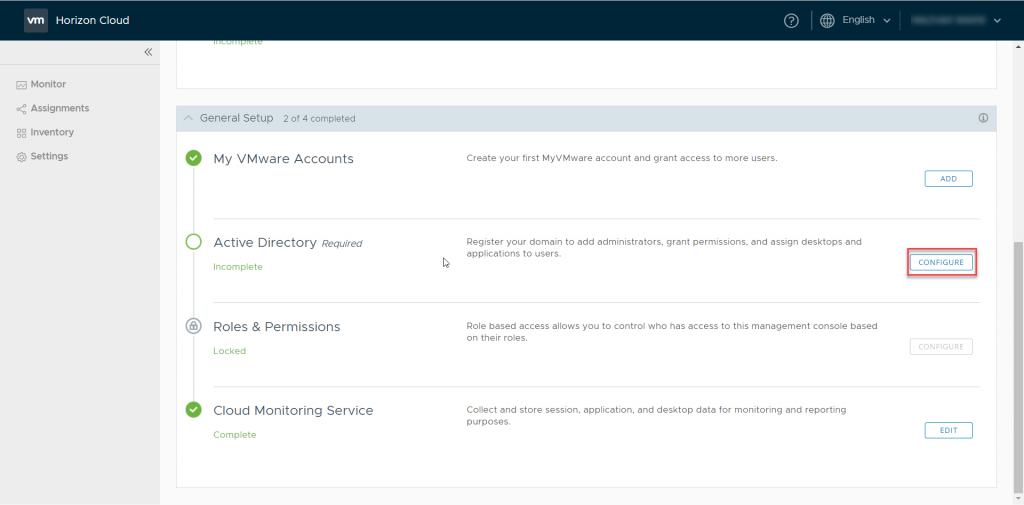
- Enter following detail for NetBIOS, DNS Domain Name, Bind Credentials and Auxiliary Bind credentials then click on Domain Bind
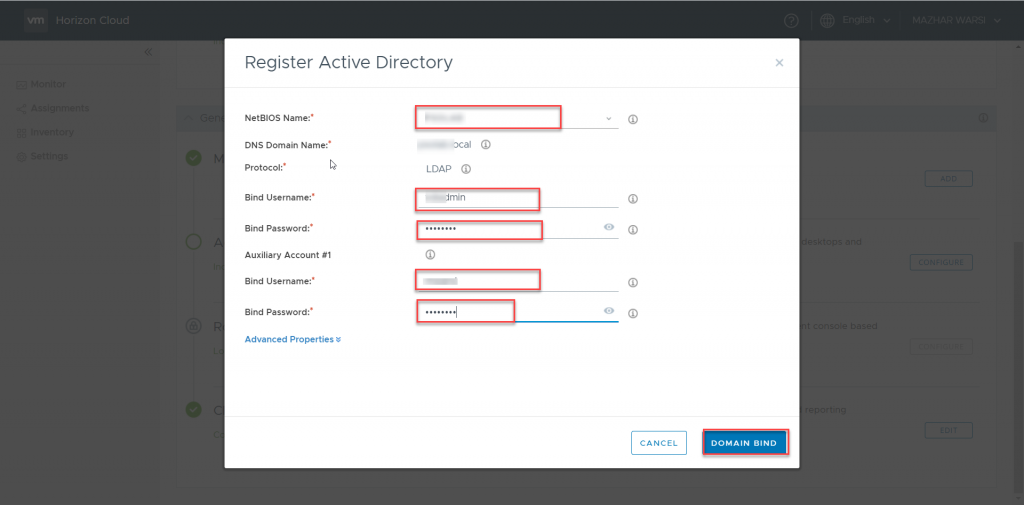
- Enter the DNS server IP, OU and Join Credentials. Click on Save.
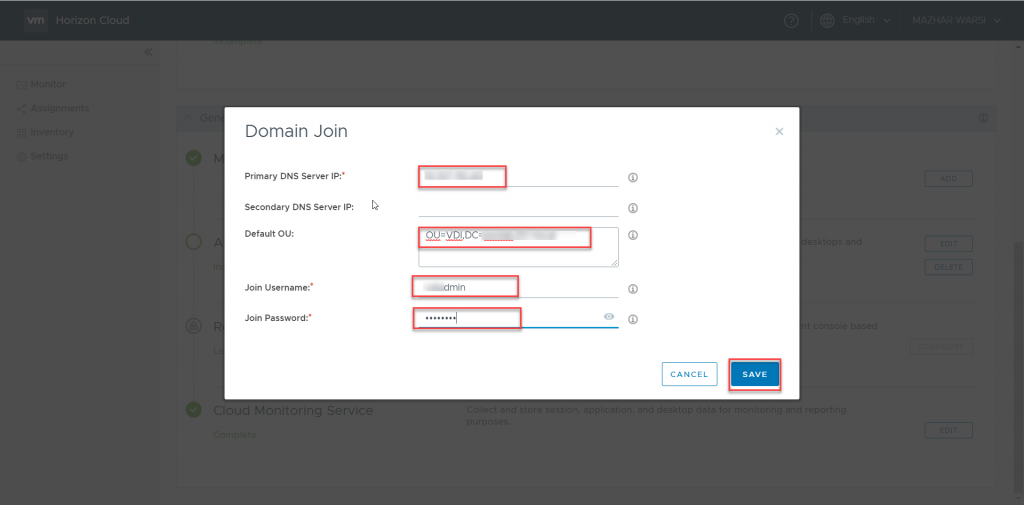
- Now, you will be prompted to add and admin group which you can search and click on Save. Member in this group will have admin rights and will be used in subsequent login to Horizon Cloud Tenant.
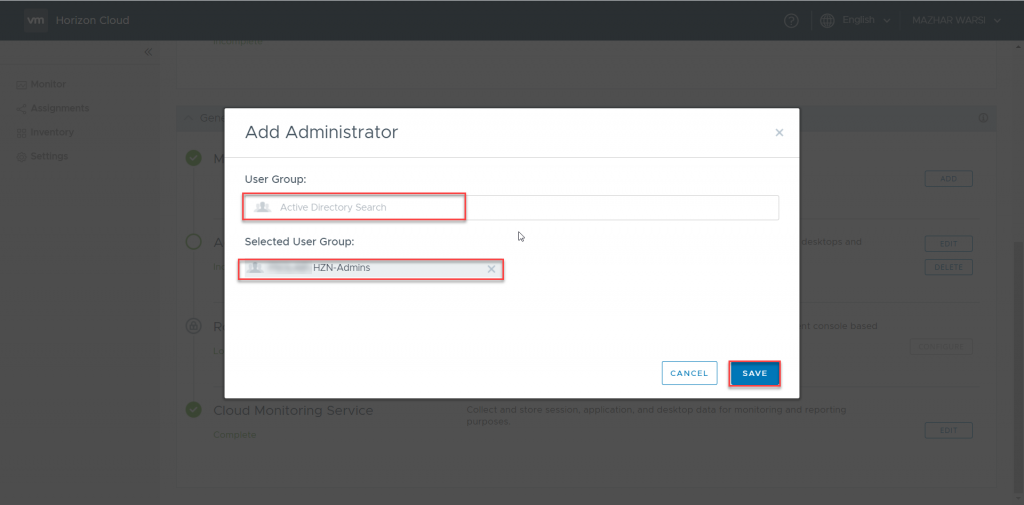
- Once done, you will be logged out of Horizon Cloud Tenant. Login to again with myvmware credentials.
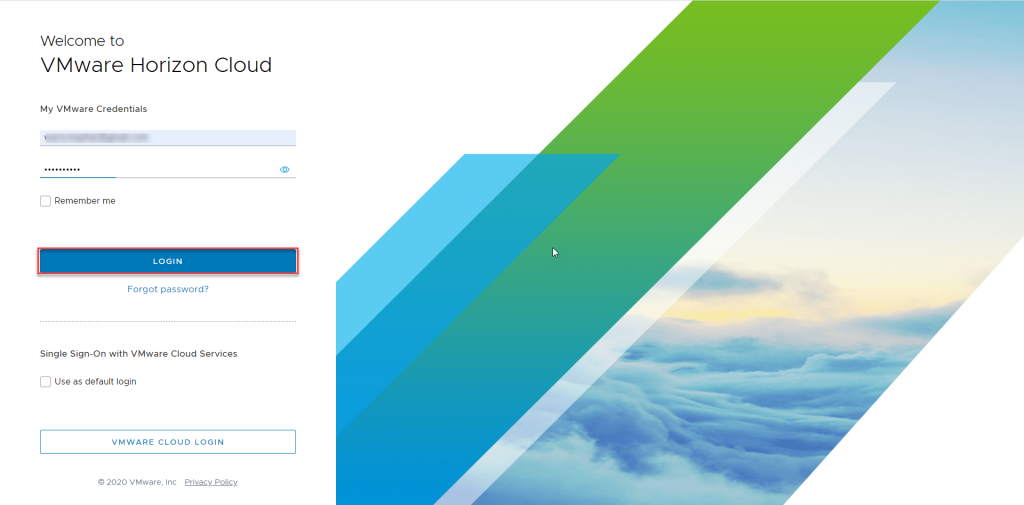
- Login with Directory credentials belonging to Admin group which was assigned admin rights on Horizon Tenant.
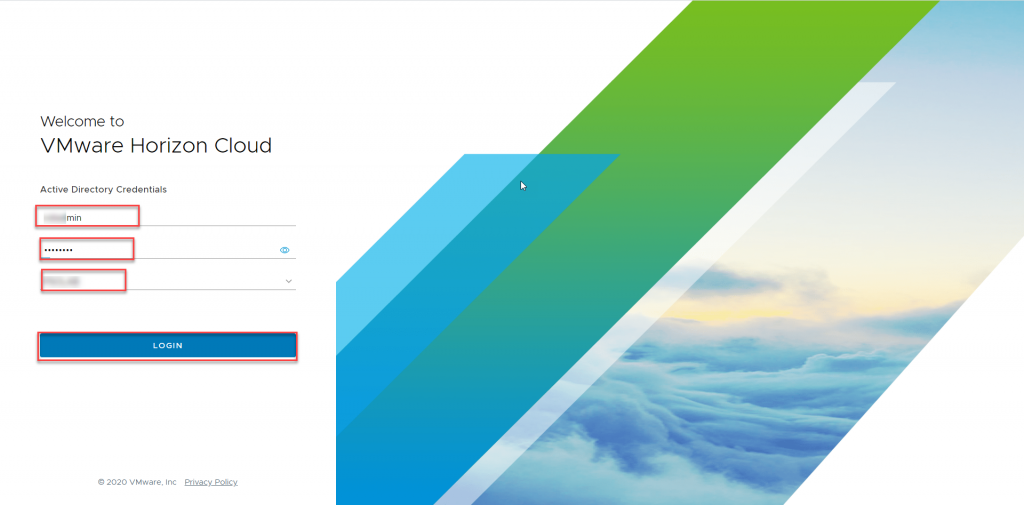
- Verify that Active Directory and Roles & Permissions are also configured.
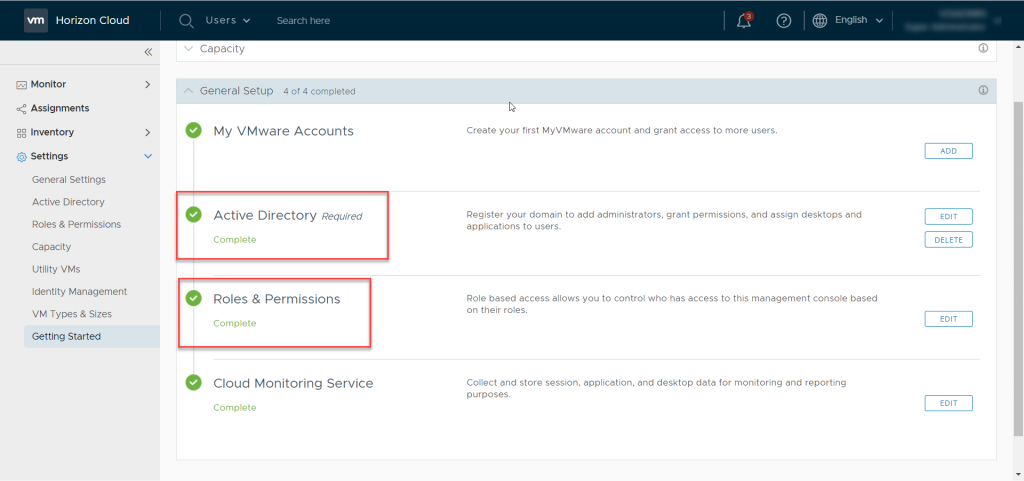
- You can now navigate to additional options which are available for ON-Premises Horizon 7 like Monitoring Dashboard and Reports
